We select the wrong icon and go back to the beginning of our PowerPoint slideshow.
Not to Slide 11. And we’re in front of a potential client.
We tap ‘Quick Print’ instead of ‘Read Aloud’… and an 85-page document spits out of our printer. Enough, already!
Years ago, after grabbing the wrong ‘quick access’ tool one. too. many. times, I asked:
“Can we move those itty bitty icons at the top of Microsoft files?”
It turns out: yes, we can!
Those ‘itty bitty icons’ live on our Quick Access Toolbar (QAT) at the top of our files.
And they come in pretty handy.
Um … until we have a ‘critical’ tool next to an ‘innocuous’ one. And get in a hurry. Yeah.
Check out these steps
I’ve provided a handout for you. You’ll find step-by-step notes for adding, deleting, and moving Quick Access Toolbar icons. I also explain why my icons are in a specific order now.
Grab a copy of the handout here
Feel free to share the handout and this article.
This is a fun process once you get the hang of it.
Note: These instructions worked on my Windows
computer when I created the handout.
Procedures may change when Microsoft updates its software.
Join the Conversation
Would you please help me grab some Google love by sharing this post and commenting?
Select one of these discussion topics or bring your own. Tell us about:
- The time you printed a huge document because you tapped the wrong tool.
- How you rearranged your QAT to prevent a debacle re-do.
- The relief you feel discovering you can move these tools around. Woo hoo!
Please subscribe (see the box below my photo) so you won’t miss future business ideas or my Quick Win tips. You’ll find a note – on the subscription box – about the gift you’ll receive.
And I promise: NO inbox stuffing or sharing your information.
Thanks for spending part of your day with me.
I know you’re busy, and I appreciate your time.
Kathie
More on solving computer problems My book!
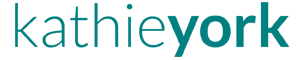

0 Comments