[ Quick Win posts – QWs – are brief items to help non-overwhelm your day. Enjoy! ]
.
Here are three reasons to copy a website button or the text behind it:
- You don’t have time to check out the information right now.
- You want to see where the button leads before clicking it (which you can also do by hovering over it and looking at the link text near your taskbar).
- A technician needs the text for a troubleshooting session.
[QW10] – Copying an online button or its text
The example I’ll use is for my “6th Step to Non-Overwhelm” article.
Let’s say you’re on one of my posts where you see this button to the ‘6th Step’:
Show me the 6th Step to ‘Non-Overwhelm’: Shut it down!
You want to send a friend to the article (these instructions are for a PC):
- Sharing the post (thank you very much!) where you found the button.
. - Selecting the entire button / copying it / pasting it into an email or document.
- In an email, the button color and text may ‘wash out.’ It still works. Click it.
- In a document, you may see a box around the text.
- Right-clicking the button / selecting the copy option / pasting the link text.
- In an email, click the link to use it.
- In a document, you’re just saving the text. (Press ENTER if you want it to become a link.)
- Paste the link text into your browser, press ENTER, and go to the page.
Try it!
Open a blank document or email message and practice with the second and third options.
(Note: the email items work after the email is sent.)
Cool!
I hope you found QW10 helpful and will share your ideas on this topic.
Use one of these points for a comment, or bring your own:
- Did you know you can copy an online button? (I didn’t until I tried it!)
- What are some ways you’ll use this option?
- Tell us about a time this would have come in vveerryy handy.
Please subscribe (see the box below my photo) so you won’t miss future Quick Win posts or other business ideas. I promise: NO inbox stuffing or sharing your information in. any. way.
You’re welcome to EMAIL MEif you need help with this Quick Win. No invoice. 😎
Thanks for spending part of your day with me. I know you’re busy, and I appreciate your time.
If you need help with a tech or text project, let’s talk soon,
Kathie
Kathie@KathieYork.com
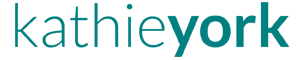

Kathie – great info. I run into these kinds of tech hiccups a lot. Sometimes I struggle to forward articles or documents. Thanks for the tips
Shawn,
You are welcome. I have the same problem, which got me thinking: can I just copy this button?
I knew there was no way it could be that easy, right?
It took me so long to even try it, I thought I’d better write it down for others.
No reason for everyone to waste their time!
Thanks for stopping by. Always good to hear from you and to know the QWs help.