[ Quick Win posts – QWs – are brief items to help non-overwhelm your day. Enjoy! ]
OK now. Seriously.
Am I the only person fed up with the cumbersome ‘Save As’ list in MS Office products? That puppy seems to go on forEVer.
In reality, this is our ‘Recent Documents’ list, but none of us call it that.
It displays when we ‘Save As,’ so that’s good enough for us.
I’m OK with that. Let’s go with it. 😎
I’ve discovered how to tame this beast and make it workable, instead of it going on page after page on our screens.
Wanna know my secret?
Read on.
[QW15] Taming your ‘Save As’ list in MS Office
Microsoft provides instructions for formatting the ‘Save As’ lists for all your Office suite applications.
Change everything in one fell swoop.
But … ‘everything in one fell swoop’ spooks me a little bit.
Know what I mean?
You probably have an MS Office product you use most of the time.
It’s the one with the lloonngg ‘Save As’ list.
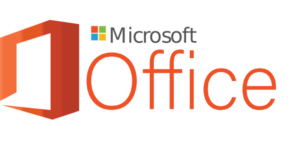
It’s probably the only one you need to reformat.
Since this is a Quick Win file, I’ve created a free PDF for you instead of loading up this screen with instructions.
You’ll discover how to easily clear your current ‘Save As’
list and start with a fresh copy
I hope you enjoyed this Quick Win ( [QW] ). Please share in the comments about the handout. I’d love to know if you found it helpful.
It was Happy Camper Day around here when I discovered this little nugget of information. And there it was, lurking in my ‘Options’ folder all these years!
Please subscribe (see the box below my photo) so you won’t miss future Quick Wins or other business ideas. I promise: NO inbox stuffing or sharing your information.
Thanks for spending part of your day with me.
I know you’re busy, and I appreciate your time.
If you need help with this post or a project that’s overwhelming you, click here to provide a brief overview of your issue.
Kathie
kyork@kathieyork.com
Find other writing tips here The entire collection of [QW] posts Mini-workshops about lead generation and office tech solutions
My “Welcome to Non-Overwhelm!” book is ready for you! Click here for info.
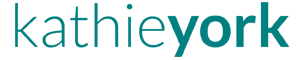

Thanks for this great time-saving tip, Kathie.
The ‘Save As’ conundrum has been bugging me for years, but I was resigned to the fact that it was ‘just the way it was’ and I had to put up with it. Well no more – vive la difference!
Sally,
WONderful! I was so hoping it would help someone else!
Like you, it never occurred this problem was something I could fix.
My ‘Save As’ screen is manageable, now.
And it’s my pleasure to share the secret.
Thanks for stopping by, K.
Thanks for the tip. Came here from your post on LinkedIn. Now I’m also considering keeping high traffic folders on my desktop instead of in my Documents folder…any little bit helps, right?
Lee,
Glad I could help.
I still can’t imagine I didn’t know about this all these years.
Sheesh!
As for keeping high-traffic folders on you desktop, I feel that pain!
Let me suggest though that you consider keeping a shortcut to those folders on your desktop.
With many computer systems, if you have a ‘crash,’ what’s on the desktop is not saved … or is difficult to bring back.
I have a ‘Current Projects’ folder on my desktop with links to all the folders for those projects.
Just a thought, and thanks so much for stopping by!
Feel free to subscribe (you should see that area on this page) so you’ll get a notification when these post. (OH! in fact, the next one comes out on Saturday!)
I don’t stuff your inbox or share your info with anyone.
Have a great rest of your week, Lee.